As the largest professional social network in the world, LinkedIn is home to more than 660 million members. On a platform so vast, creating a profile that stands out within one’s profession, industry, or skill set, can be a daunting task.
Advice for sprucing up LinkedIn profiles often centers around jobseekers and those looking to start a new career. However, as a network where connections are made and business is conducted, the benefits of having a robust professional profile on LinkedIn go far beyond employment opportunities.
For social sellers looking to make contact with potential new customers, having an informative and engaging LinkedIn profile is key. After all, exploring your profile will often be the first thing people do once you’ve made contact with them.
Why is Optimizing Your LinkedIn Profile Important?
LinkedIn profiles allow you to curate your own online professional identity. An incomplete or unprofessional profile might unfairly sway a person’s perception of you, and in a matter of seconds, they may choose to not engage with you or move you to an interview.
For job seekers:
If you’re applying for jobs or reaching out to recruiters on LinkedIn, hiring managers/recruiters are looking at your profile very similar to how they view a resume.
For social sellers:
For social sellers and other people looking to do business on the platform, your profile tells people why they should work with you. For CEOs or anyone in a sales, marketing or business development role, your profile should act as a sales page. The more clear and compelling your page is, the higher connection request acceptance rate you’ll have and the more inbound messages you’ll receive.
Improving your profile is free and can be evergreen in converting recruiters and prospects — when done right up front — with little ongoing updates.
How To Optimize Your LinkedIn Profile: A Step by Step Guide
Below is a step-by-step guide to creating a top notch LinkedIn profile. From adding compelling images and attention-grabbing headlines, to integrating helpful posts and media, you’ll learn how to produce the profile that best represents you on the platform.
Step 1: Change Your LinkedIn Profile Picture
Your profile photo is the first thing people see on your LinkedIn profile, so it’s critical to have a high definition, well-lit photo.
Check your profile picture for these bad practices:
- Full-body shot
- Pixelated
- Dim lighting
- Negative expression
Here are some tactics to make your LinkedIn profile picture cut through the noise of the standard suit and tie:
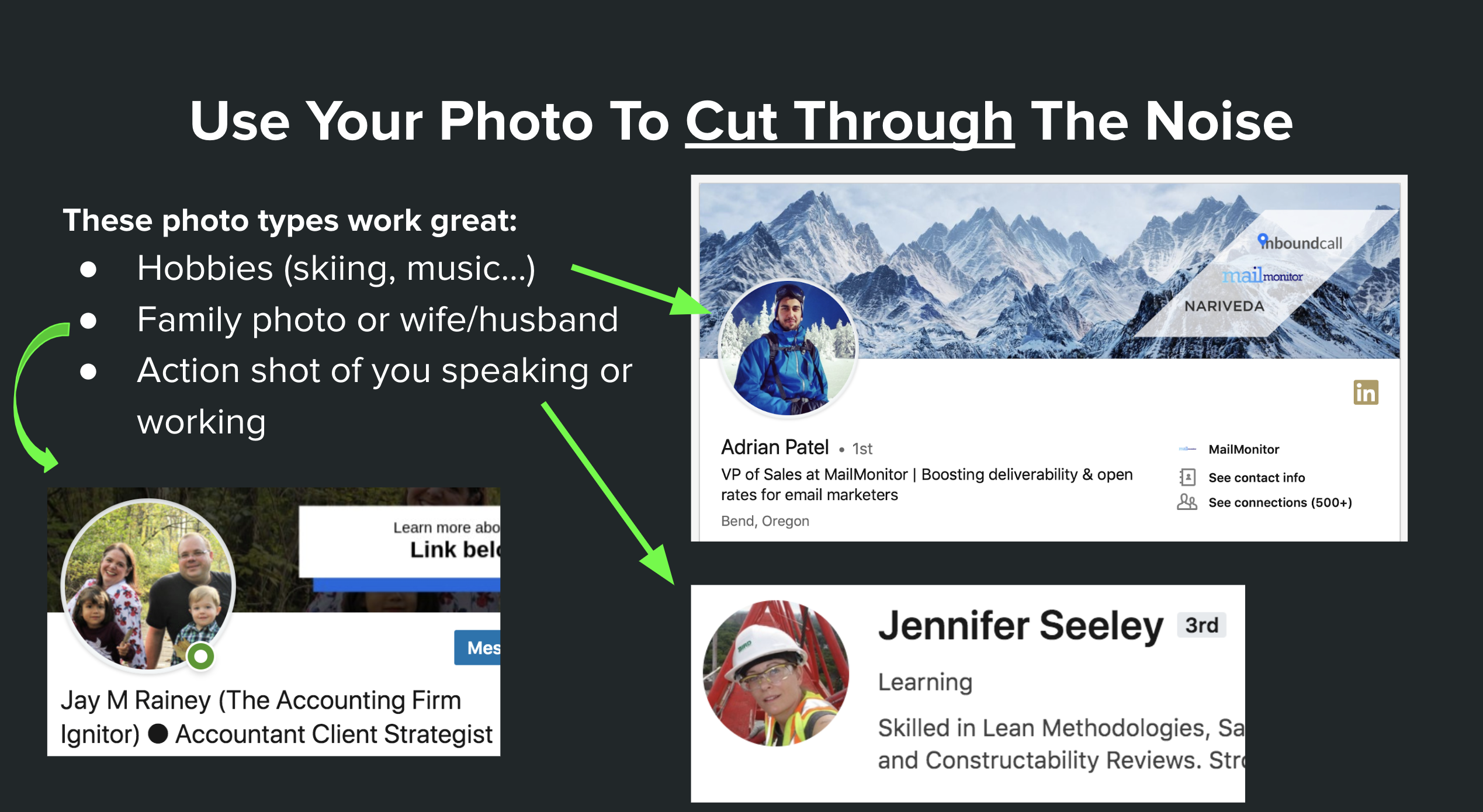
To receive feedback on photo options, you can upload and test your images on Photofeeler.
Step 2: Optimize Your Background Image
The background image is one of the most underutilized aspects of a profile, often left to LinkedIn’s basic, default background. Great background photos do one or more of three things:
- Match your audience (industry, line-of-work, etc.)
- Show personality
- Pitch or prove credibility
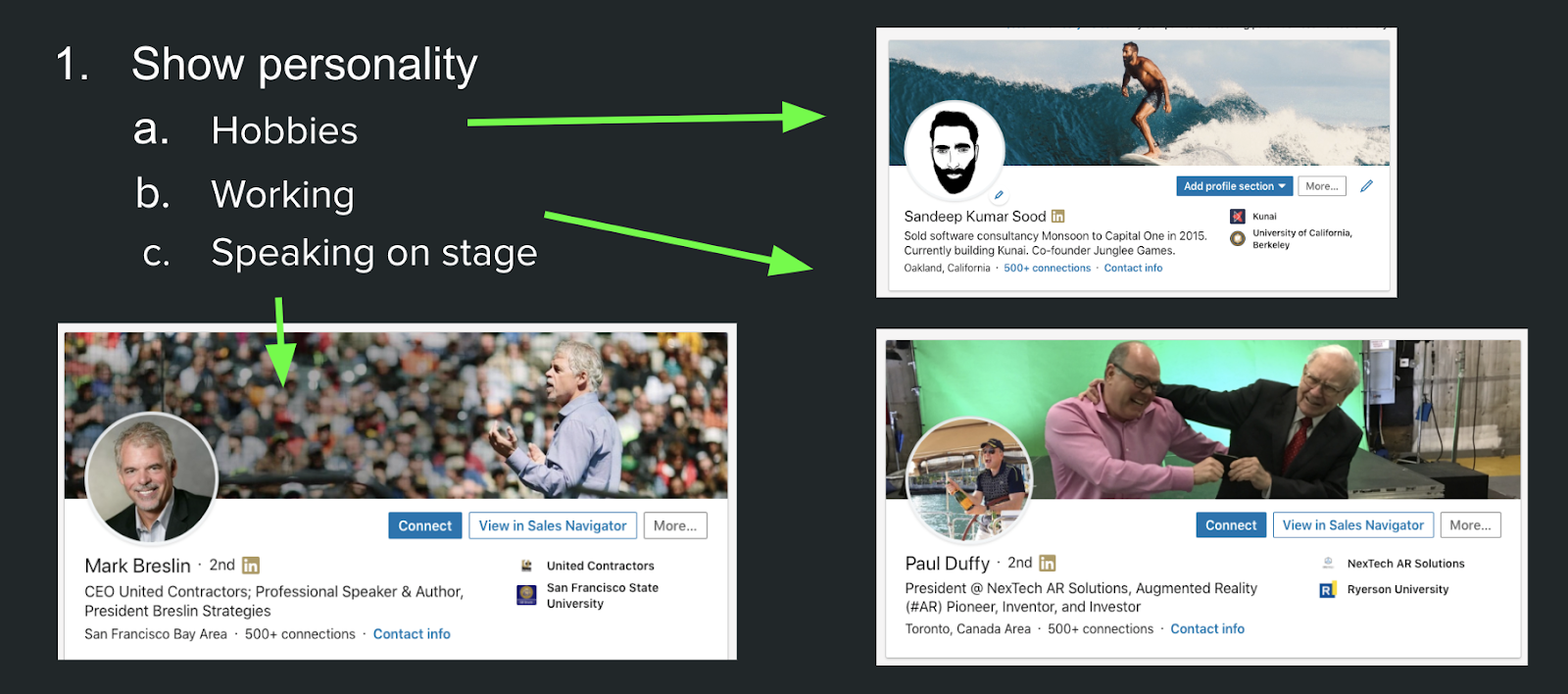
Here’s a well-designed example of how to pitch in a background image:
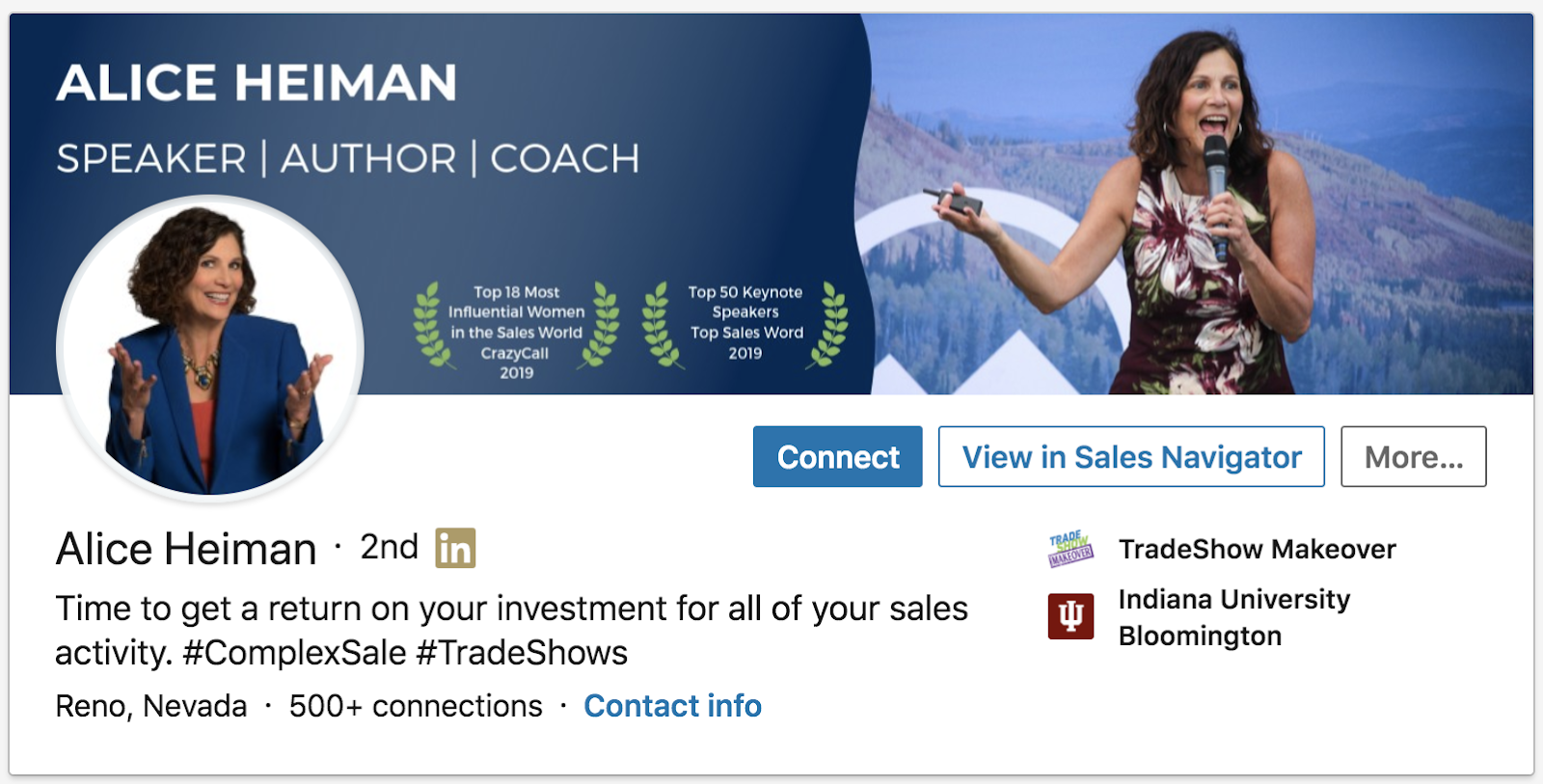
LinkedIn Background images must be no larger than 8MB, with recommended dimensions of 1584 (w) x 396 (h) pixels.
Background photo generators like Canva and Adobe Spark allow you the ability to custom design your background image, add text, etc.
Step 3: Write a Compelling Headline
The profile headline is your chance to grab a visitors attention — but you’ll have to do it in 120 characters or less. The #1 mistake we see in 98% of profiles is a vague or generic headline.
Most headlines are boring and confusing, often reading like this:
- "We help small businesses offload their accounting"
- “Product & Process Innovation, Data Scientist, Machine Learning Expert”
- “Empowering the world’s most transformative leaders with cultural development”
- “CEO at ACME Agency”
Here are a few compelling formulas you can steal:
Formula: {Title} at {Company} | {Interesting Personalizers}
Example: CMO at Nike | Father of 4 | Ex-Chef
Formula: Not {Problem}? Read this profile.
Example: Got dirty data? Can’t get actionable insights in one place? Read this profile.
Formula: {Your Niche} Advisor
Example: Logistics Advisor @ Colby Partners
Formula: {Massive Credibility}
Example:
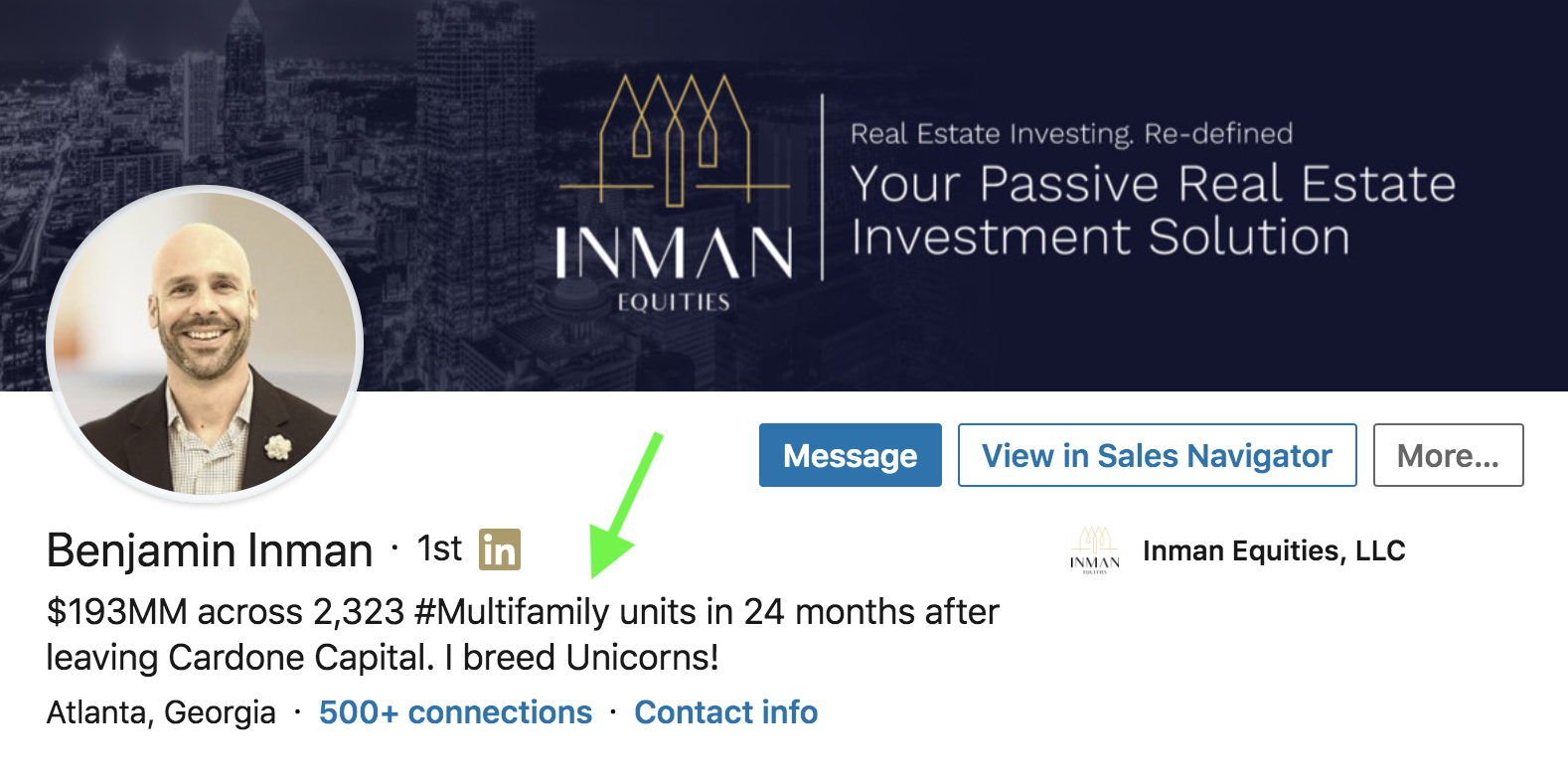
Formula: Do X and Y happens
Example:
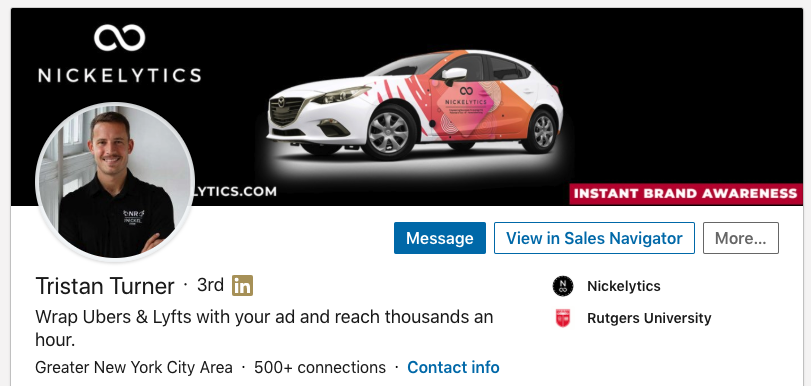
Step 4: Use The About Section To Drive Action
The About section of your profile expounds upon your headline, offering more context, detail, and highlights about your background and accomplishments. Use this section to convince your audience they should take action with you.
Here are two formulas to mimic for a great about section:
Formula 1: The Social Proof Story
As a 1st generation American Citizen, I moved to the US to study engineering, and got my degree from the University of Michigan.
After interning at {Company A}, I discovered my passion for working with {Technology specific to jobs applying for}.
I’m seeking this {Job role} in {industry} and would be happy to share my resume if you message me here on LinkedIn!
Formula 2: The Clear Pitch
I help A do B, through C. If you want D, then do E and get F.
A = the people you help
B = the desired outcome
C = your specific process
D = what your prospect wants to do better
E = action you want them to take
F = Free offer
Example:
I help inside sales teams connect with more buyers through an auto-dial technology that skips the gatekeeper.
If you want to book more demos, then let’s set up a short call where I’ll share 2-3 little known tips quota-crushing SDRs use to get past the gatekeeper.
Feel free to email me for those tips plus a free 1-month trial: {Your email}
Step 5: Add More To Your Experience Section
Clearly explain what you did at a particular company in one or two sentences, then attach your most valuable content like case studies, projects, blog posts, press features, etc.
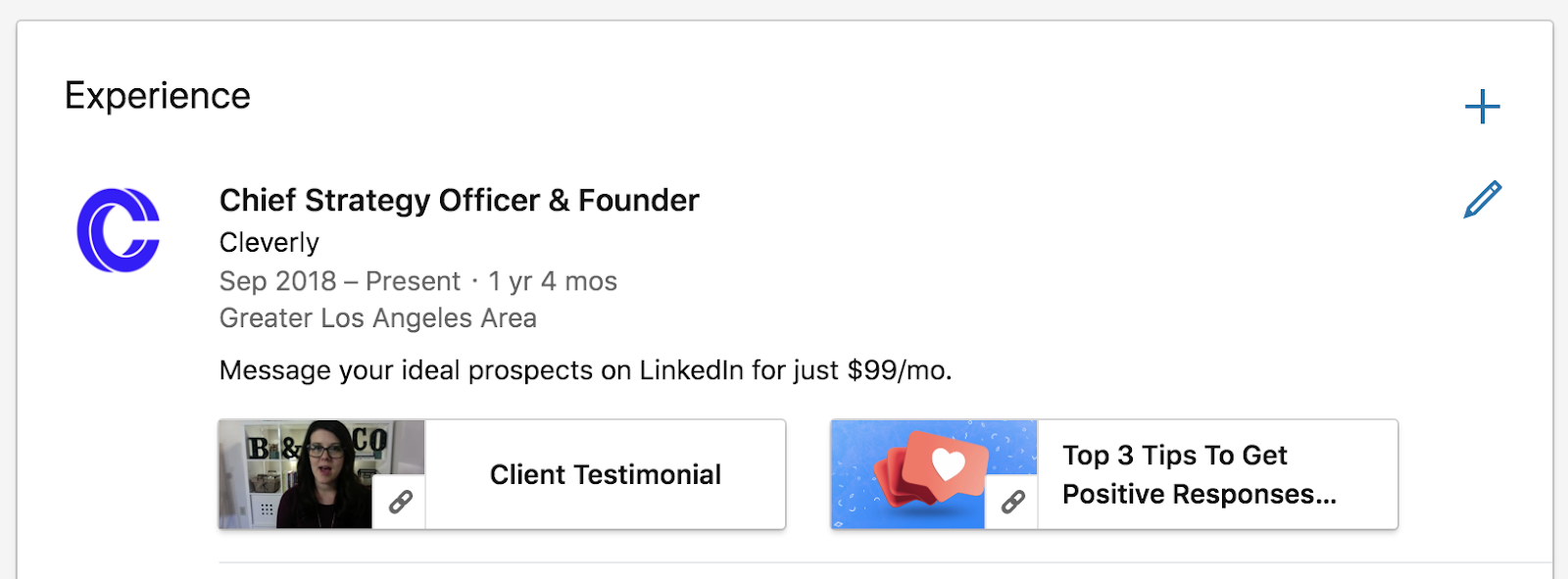
Step 6: Edit Your LinkedIn URL
Your LinkedIn URL is your personal address on the platform. Most people opt to use their own name, but influencers and others who go by handles or pseudonyms may want to be listed respectively on the site.
Having a custom LinkedIn URL makes it easier for you to be found on the platform, as well as via search engines crawling the web. Personalized LinkedIn URLs are also great adds to business cards, resumes, portfolios, email signatures, and company bios.
To edit your LinkedIn URL:
- Log in to LinkedIn.
- Go to the “Me”/profile picture icon toward the right of the top navigation bar.
- Click on “View Profile.”
- Click on “Edit public profile & URL” in the upper right corner of the page.
- After the new page opens, go to the “Edit your custom URL” module in the top right corner and click on the “pencil” icon.
- Add the text you prefer. Note: L:inkedIn enforces a three character minimum and 100 character maximum for profile URLs. You cannot use spaces, symbols, or special characters.
Step 7: Add Certificates, Rewards, and Other Achievements
Awards, Licenses, and Certifications can strengthen your profile even further. By listing your unique accolades, you can increase the likeliness of appearing in more narrow searches that focus on specific honors and achievements.
To add Licenses or Certifications:
- Log in to LinkedIn.
- Go to the “Me”/profile picture icon toward the right of the top navigation bar.
- Click on “View Profile.”
- In the top module with your name, photo, and headline, click on the “Add profile section” button.
- After the dropdown menu appears, click on “Background,” then “Licenses & Certifications.”
- Fill out the details and save, or save and add another.
To add Honors or Awards:
- Log in to LinkedIn.
- Go to the “Me”/profile picture icon toward the right of the top navigation bar.
- Click on “View Profile.”
- In the top module with your name, photo, and headline, click on the “Add profile section” button.
- After the dropdown menu appears, click on “Accomplishments,” then “Honors & Awards.”
- Fill out the details and save, or save and add another.
As you’ll see, the “Add profile section” dropdown menu offers many more options to help capture you and your unique talents, including volunteer experience, languages, coursework, test scores, and special projects.
Step 8: Post Articles to Your Profile

Sam Nelson’s LinkedIn Pulse Article: Interviewing SDR Candidates with no Sales Experience
Sharing your own opinions and knowledge with the LinkedIn community can increase your visibility on the platform and garner interest in your profile. Articles get posted to your account and are released in the feed of those you’re connected with (as well as those who follow you). Articles are also searchable by other LinkedIn members on the platform and can appear on external search engines.
To post an Article:
- Log in to LinkedIn.
- Navigate to Home (if you’re not already there).
- Click “Write an article on LinkedIn” toward the top middle of the page.
- Start typing.
- Hit “Publish.”
While the LinkedIn blogging tools aren’t incredibly dynamic, their simplicity makes them quick and easy to use. If you’re not quite ready to write a long dissertation, share quicker thoughts and other people’s content through feed posts.
To create a post:
- Log in to LinkedIn.
- Navigate to Home if you’re not already there.
- Click “Start a post” at the top middle of the page.
- Start typing, add photos, videos, files, links, and/or hashtags.
- Click “Post.”
Step 9: Add Media to Your Profile
Adding media to your profile makes your page more interesting and engaging for visitors. Unlike Articles or Posts, Media will live inside your CV section, so it’s viewable to people who visit your profile (depending on your privacy settings).
Media on your profile is less ephemeral than posts in the feed, so try to include items that are especially important and/or evergreen. Case Studies, testimonials, and press releases are examples of things that can transform your LinkedIn profile from a basic online resume into something more active and substantial.
To add Media to your profile:
- Log in to LinkedIn.
- Go to the “Me”/profile picture icon toward the right of the top navigation bar.
- Click on “View Profile.”
- Click on the “pencil” icon in the top right corner of either the “About” or “Experience” module (depending on where you want the media to be added).
- Add media either via upload or link.
- Click “Save.”
Step 10: Add Skills to Your Profile
According to LinkedIn, profiles that list five or more skills get viewed 17x more times by other members, and messaged up to 33x more times. Skills can give a more nuanced view of what you do and increase your chances of appearing in more searches.
You’ll want to list both “soft” and “hard” skills to give a comprehensive view of your capabilities.
Hard Skills
Hard skills describe your capabilities with specialized tasks. These are often technical skills or expertise that require training. For example, “graphic design” or “digital marketing.” Hard skills can also be more specific to show the depth or intricacy of your abilities. For example, “Adobe Photoshop” or “Social Media Optimization (CMO).”
Soft skills
Soft skills describe more innate and interpersonal attributes that you bring to your job. These can include things like “critical thinking,” “perseverance,” and “team player.” While hard skills may show what you do, soft skills can show how you do it.
What Can You Expect After Optimizing Your LinkedIn Profile?
How desperately your account needed care, and how sufficiently you delivered improvements, will help determine the outcome of your profile refresh. For example, incorporating keywords into your profile will help you to appear in more searches on the platform, as well as through search engines like Google. These views can be accompanied by new followers, connection requests, as well as messages from people looking to create a business relationship.
Industry and Specialty Connections
People’s careers are less static than they used to be, and it’s not uncommon for workers to change companies or industries throughout their professional life. Knowing this, many professionals network with others in their industry and/or field to gain a stronger foothold and have maximum exposure to new opportunities. Updating your profile to describe exactly who you are, what you do, and where you hope to be can connect you with people helpful to your current position, as well as your future goals.
Recruiters
Recruiters on LinkedIn access advanced search options to discover top talent on the platform. After a profile revamp, recruiters will have an easier time finding you for relevant jobs.
Social Selling
People may want to connect with you over a service you specialize in or offer you something of value from their end. Whatever the case, having an optimized profile will make these connections more apparent and easier to make.
For profile visitors that don’t follow up with a connection request or messages, you can access the Who’s Viewed Your Profile feature to see if any warrant outreach on your part. While a LinkedIn Basic (free) account will only let you see the most recent five visitors to your profile over the last 90 days, a LinkedIn Premium account gives you access to all visitors over the same time period..
If you’ve previously encountered obstacles with your own outreach, a subpar profile might have been the issue. With a profile that ticks all the right boxes, messages are given more context and inquiries taken more seriously.
How to Optimize Your LinkedIn Profile For Sales (with examples)
Embedded below is the best guide on the internet on exactly how to turn your LinkedIn profile into a high-converting landing page that’s so compelling, it drives prospects to message you about your service, resulting in real sales opportunities:
Ultimate Profile Optimization Guide
Conclusion
Acting as your online CV, strong LinkedIn profiles will drive viewers to reach out to you, and will boost your connection request acceptance rate.
Ultimately, your profile should clearly state what you do or what job you’re looking for, while standing out from the crowd of generic LinkedIn profiles.
The time spent creating a strong LinkedIn profile is easily outweighed by its potential benefits. A profile that offers value to visitors has the capacity to create trust, show relevance, as well as highlight the strength of the person behind it. Moreover, optimizing your profile helps maximize exposure to your intended audience on LinkedIn and beyond. Free to use and maintain, LinkedIn profiles can be a simple, yet significant, tool to helping you realize your career, business, and/or networking goals.
