LinkedIn makes networking simple. With one globally-used professional platform, it's easy to find others in your field and stay in touch. Existing contacts become a springboard to engage with more people in your area of expertise. You can use these connections to navigate career growth and get real-world information and insights from those who understand exactly what you do.
LinkedIn encourages users to add connections and broaden their network – both to benefit the company and its members. But there can be too much of a good thing. At some point you may wonder how to remove connections on LinkedIn.
Why Remove Connections?
If you have spent any time on social media you probably know the answer to this question already. People have different motives for wanting to connect and some accounts may even be fraudulent.
In other cases, you may simply find that a connection is offering no real value. Or maybe you accidentally connected to someone outside your field or to a competitor's company. Regardless of why you want to break a LinkedIn contact, this guide will take you through the steps. You will learn how to delete connections — individually and in bulk — and how to block them, along with the effects of both.
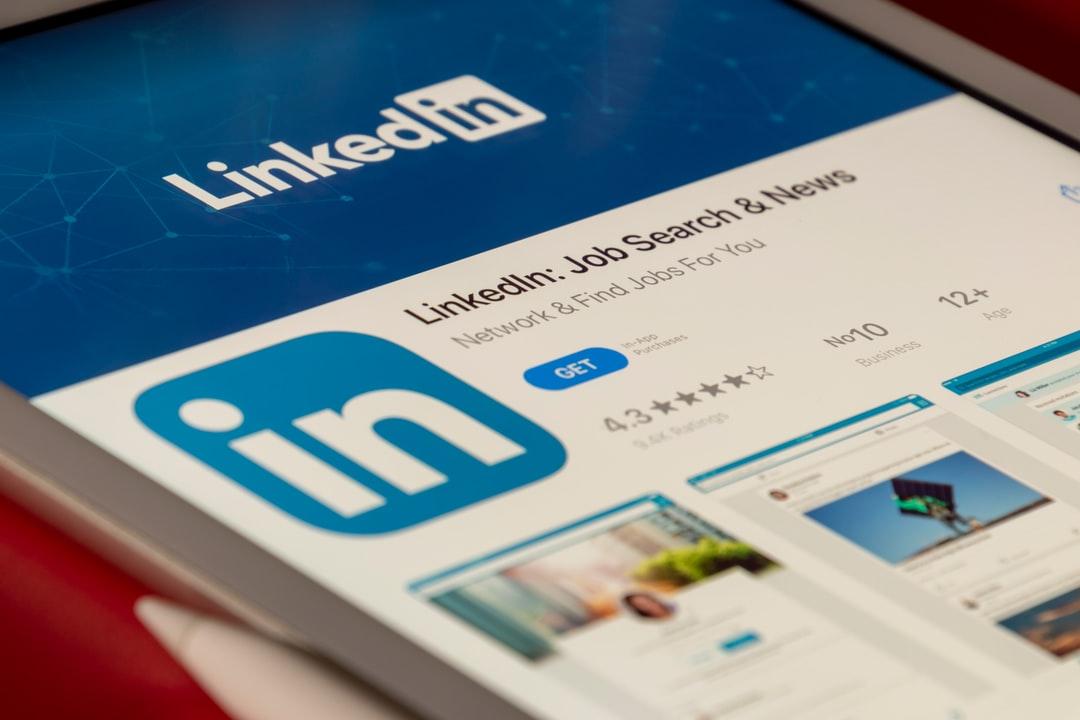
Deleting Connections From Your LinkedIn Account
First, you should know that once you break a connection, all of the endorsements or recommendations offered to you by that connection will also disappear. Even if you later reconnect, the fruits of your previous connection are gone forever.
The necessary steps for removal are a little different depending on whether you are using the website or mobile app. But in either case it is a simple process once you know where to click.
Removing Connections Using the LinkedIn Website
You can remove a connection via the LinkedIn website from either your connections page or the individual's profile page.
From Your Connections Page
- From your homepage, click on the My Network icon at the top of the page.
- Find and click on the Connections link on the left rail.
- Find the connection you wish to remove.
- Click on the More icon next to that connection.
- Click on Remove Connection.
- A "Remove Connection" pop-up window will appear; click on Remove in that window.
That’s it. The connection is now broken. The person will no longer show up as a connection or on your contacts page.
From the Connection’s Profile Page
- Find and open the connection’s profile page.
- Click on the More button located in the introduction section of the profile.
- Select Remove Connection.
Once this is done, the individual’s status will change to "Connection Removed."
Removing Connections Using the Mobile App
Like everything else, the LinkedIn mobile app is designed to make it quick and easy to accomplish tasks while you are on the go. Removing contacts is no exception. Just four easy steps get the job done.
- Find and open the connection's profile page.
- Click on the More button.
- Select Remove Connection.
- Click on Remove Connection in the pop-up window that appears.
No matter how you choose to remove a connection to your LinkedIn account, the person being disconnected will not be notified of the change.
Bulk Contact Deletions
If you synced your LinkedIn contacts list with a different contact list, you may have many connections you do not need or want. Thankfully, there is a way to delete these imported contacts all at once.
- Click on the My Network icon at the top of your homepage.
- Click on the Contacts button on the left rail.
- Select Manage Synced Contacts from the right rail.
- Find the contact source you want to delete and click the Remove All button located next to it.
- Click Continue to confirm your choice.
Blocking Connections to Your LinkedIn Account
Blocking a contact is a stronger measure than removal. When you block an individual it not only breaks the connection but also separates them from you in other ways. Once a person is blocked from your LinkedIn account, the following things will happen:
- You can't view each other’s profile pages.
- You can't access each other's shared content.
- You can't message each other through LinkedIn.
- Any recommendations or endorsements you received from that person disappear.
- Their profile stops showing up in LinkedIn features such as “People Also Viewed” and “More Suggestions for You."
If you've decided that avoiding this person warrants the heavier approach, here are the steps to block them from your LinkedIn account.
- Find and open the account profile page you would like to block.
- Click on the More button located below the member's profile picture.
- Select Report/Block from the list.
- A “What do you want to do?” pop-up window will appear. Select Block [add member's name].
- Click Block to finish the process.
As with removing a contact, the blocked person will not be notified of this change — that is, unless the two of you have ever shared a LinkedIn Recruiter account. If you choose to unblock someone and the behavior that made you want to block them in the first place reappears, you have to wait 48 hours before you can block them again.
Streamline Your LinkedIn Experience
Now that you know the basics of removing and blocking, it's time to narrow your LinkedIn connections. By only holding on to connections that are truly useful, the benefits of those relationships are enhanced. No more scrolling through pages of irrelevant information or wading through hundreds of contacts to find the one you want to reach out to.
By taking a little time to clean out your contact list now, the information you need will be easily accessible going forward — and you will be less annoyed by unhelpful contacts, unknown faces, and scam artists along the way.
