LinkedIn is a goldmine of professional contacts — that is, provided you can reach who you’re looking for. If you’re a LinkedIn user, you’ve likely heard of LinkedIn messages and already use them to chat with people you know. Talking to your connections is easy, but what happens if you need to communicate with someone outside of your circle?
Fortunately, InMail brings the larger LinkedIn world within reach.
What's the Difference Between InMail and Regular Messages?
As a member, you can send LinkedIn messages to first-degree connections and members of your groups with no additional criteria. InMail, on the other hand, allows you to message anyone on the platform. This means you can talk to your second-degree and third-degree connections without first sending them an invite.
What Do I Need To Send LinkedIn InMail?
To begin with, you need to be a Premium LinkedIn member to send InMail. If you’re using a free account, you’ll be prompted to upgrade first.
A certain number of InMail credits are allotted each month by subscription level. Here’s what each subscription gets you:
- Premium Career: 5 credits
- Premium Business: 15 credits
- Sales Navigator: 50 credits
- Recruiter Lite: 30 credits
One credit is good for one InMail message. Alternately, members can send InMail free if the recipient is a Premium subscriber and a member of the OpenLink network.
LinkedIn members can also choose not to receive InMail in their preferences. Therefore, the person you’re contacting needs to have InMail receiving on to allow you to reach out.
How To Send InMail
Sending InMail isn’t much different from sending LinkedIn messages. There are just four easy steps.
- Search and go to the profile of the person you want to send the message to.
- Click on the message button beneath their profile. If you aren’t a Premium user, you’ll see a pop-up window prompting you to upgrade your subscription.
- Enter your subject and type out your message. With InMail, you can send messages of up to 2,000 characters. You can also see your credit balance within the window as you type.
- Hit send.
What InMail Costs
InMail costs will depend on the kind of premium subscription you opt for and how many credits you need in a given month.
Unused credits will accumulate in your balance at the end of each month and remain valid for up to 120 days. If you use up your InMail credits during the month, there's no way to purchase more -- except with Recruiter Lite. This plan allows you to purchase additional InMail credits in packs on 10.
It should be noted that credits are not transferable between accounts and will be lost altogether if you cancel your subscription.
Best Practices for Sending InMail Messages
Sending messages to connections is easy as you're already familiar with each other — and it's just as easy to get a reply. InMail is a different story. Since you have limited InMail credits, you’ll need to put more care into your messages to ensure you get the most out of your monthly message budget.
Follow these tips to send effective InMail and keep your response rates high.
Be Brief and Direct
InMail is just a conversation starter. While it can be tempting to include all of the details, sending a short and straightforward message is smarter. LinkedIn confirms this — per their study, shorter InMail messages (below 800 characters) have an above-average response rate while longer messages receive below-average responses.
The person you’re contacting is probably busy and has a lot of messages to get to, hence a brief note makes it easier for them to read and respond. A few lines with essential information such as why you're reaching out and what you’d like them to do should suffice.
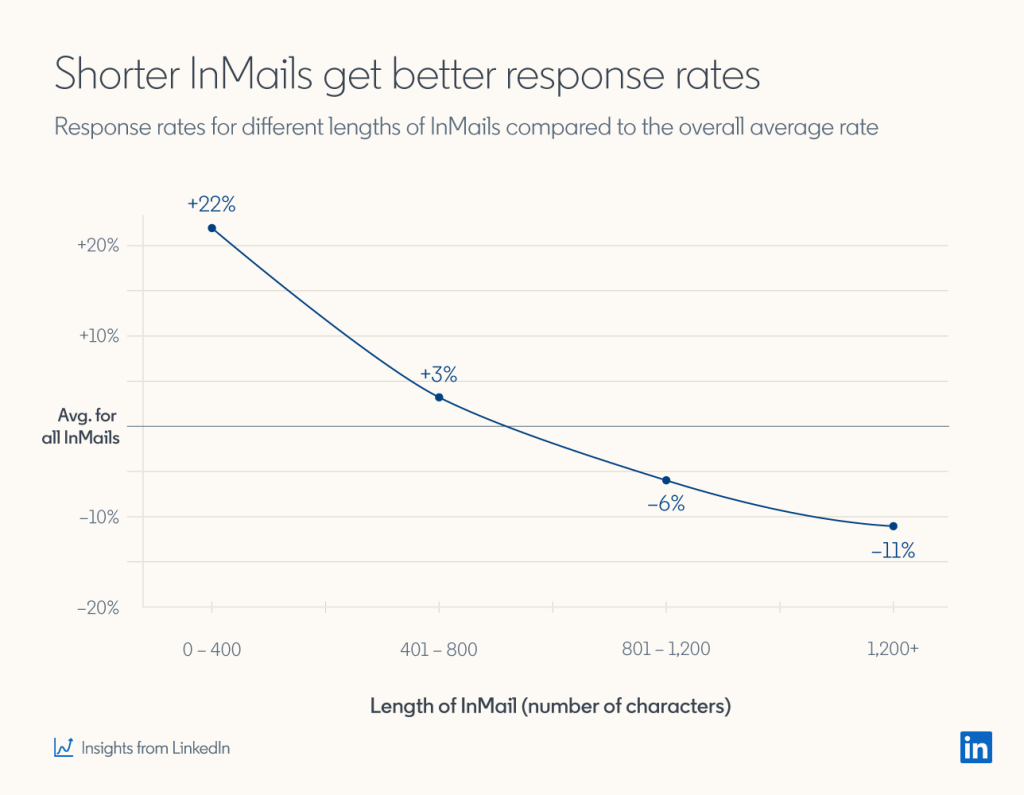
Be Personal
Templates help save time but aren’t as effective with LinkedIn InMail. While a universe of templates is a quick internet search away, these formulas lack a personal touch and can even be off-putting. The same LinkedIn study backs this up, revealing that personalized InMail messages enjoy a 15% higher response rate than those sent in bulk.
Messages that demonstrate an interest in the recipient and are tailored to their personality bring better results. Consider writing original InMails as much as possible. Or if you must use templates remember to customize each message before hitting send.
Capture Their Interest
Include something that can spark the recipient's interest: a recent post, an intriguing bit you read on their profile, or something you have in common. A little research pays off. Their interests and the content they put out can be excellent sources of information with which to craft an attractive InMail message.
Include the Next Steps
Including clearly-defined steps to take after reading your message increases the odds of receiving a reply. Limit your requests to simple things that don’t take up much time. This could look like asking for advice or a referral as well as setting up future communication.
Be careful to keep requests to a minimum on your first communication lest you scare off the recipient.
Do More With LinkedIn InMail Messaging
Now that you know the basics of sending InMails, it’s time to incorporate them into your LinkedIn strategy. While you do need to pay for a subscription, this in turn leaves you with a highly effective tool in your outreach arsenal. You can reach out to prospective employees, B2B decision makers, or even your next employer without having an established connection first.
If you’re still struggling to send effective LinkedIn messages, Cleverly is here to help. Our website is full of free resources that anticipate every twist and turn on your LinkedIn journey. We can also help you build an efficient and tailored LinkedIn strategy, from prospecting and sending messages to closing deals. Contact us to set up a free consultation.
