How To Know If Someone Read Your Message On LinkedIn
One of the features of LinkedIn is the ability to send messages to other users. However, it can be frustrating to send a message and not know whether the recipient has read it or not.
Fortunately, LinkedIn provides a way to check the status of your messages. In this blog post, we will detail the steps on how to know whether a LinkedIn message has been read or not.
How To Tell If Someone Read Your LinkedIn Message - Step by Step
Step 1: Send the Message
The first step is to send the message. To do this, go to the recipient's profile page and click on the "Message" button. Type your message and click "Send."
It's important to note that LinkedIn messages can be sent to 1st-degree, 2nd-degree and 3rd-degree connections, as well as to members of the same LinkedIn group. If you send a message to a 2nd or 3rd-degree connections, you’ll be sending an “InMail” or “an invite to connect”. If you send a message to a 1st-degree connection, you’ll just be sending a direct message.
Step 2: Look for the "Sent" Icon
If the recipient has not yet read your message, you will see a small icon of a circle with a checkmark inside it. This indicates that the message has been delivered to the recipient's inbox but has not yet been opened.
The timestamp next to the message will still show the time and date that it was sent.
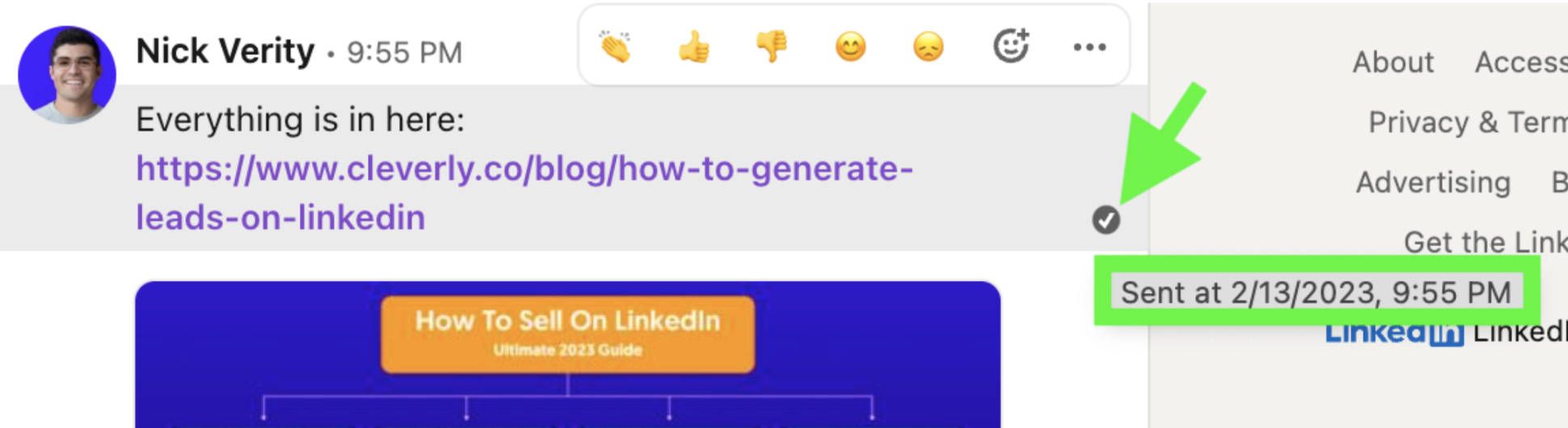
Step 3: Look for the "Seen" Icon
If the recipient has read your message, you will see a small icon with the person’s face inside it. This indicates that the message has been read.
The timestamp next to the message will also update to show the time and date that it was read. The seen icon does not always show even if it’s been read. From my testing and educated guess, I would assume that only if both you and recipient are Sales Navigator or premium users, will the seen icon always show.
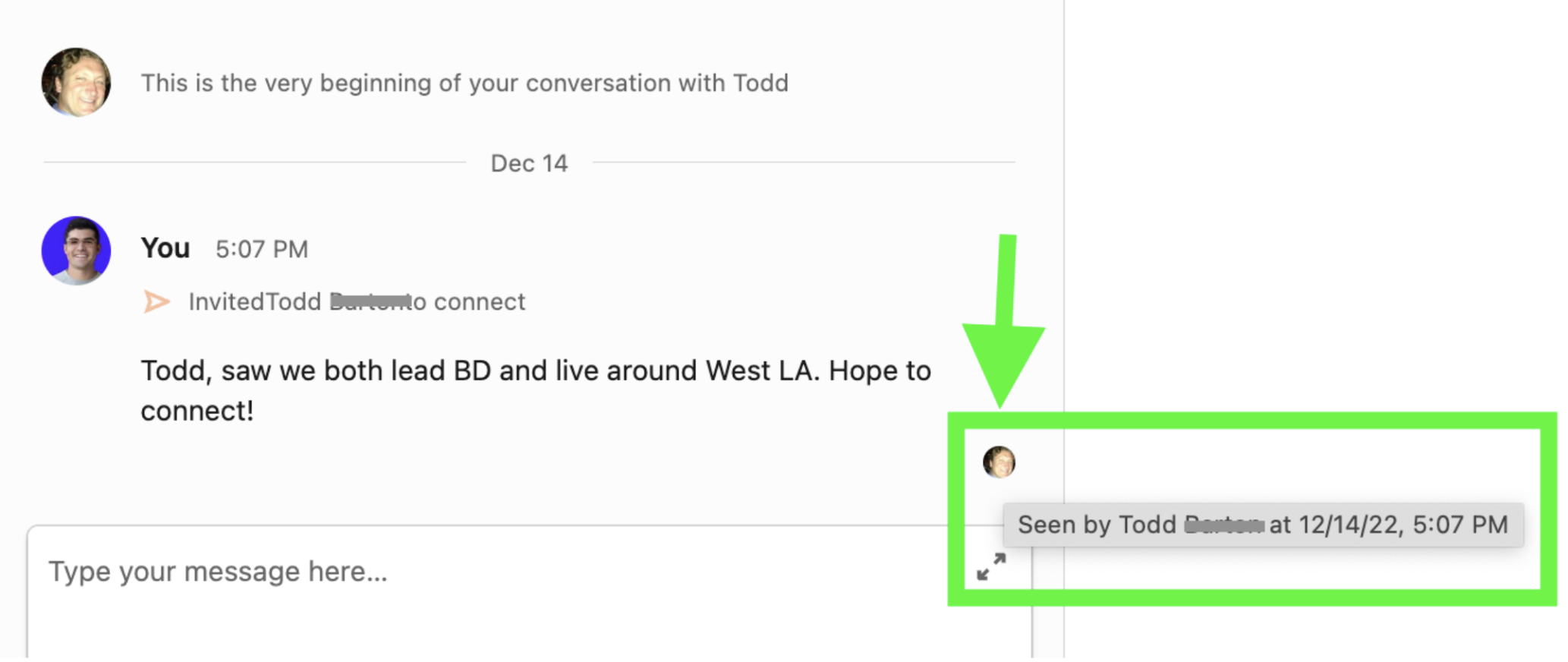
Step 4: Check Your Message History
If you want to see the status of all the messages you have sent, you can check your message history. To do this, go to your LinkedIn inbox and click on the "Messages" tab. From here, you can see all the messages you have sent and received, as well as their status (i.e., sent, delivered, or read).
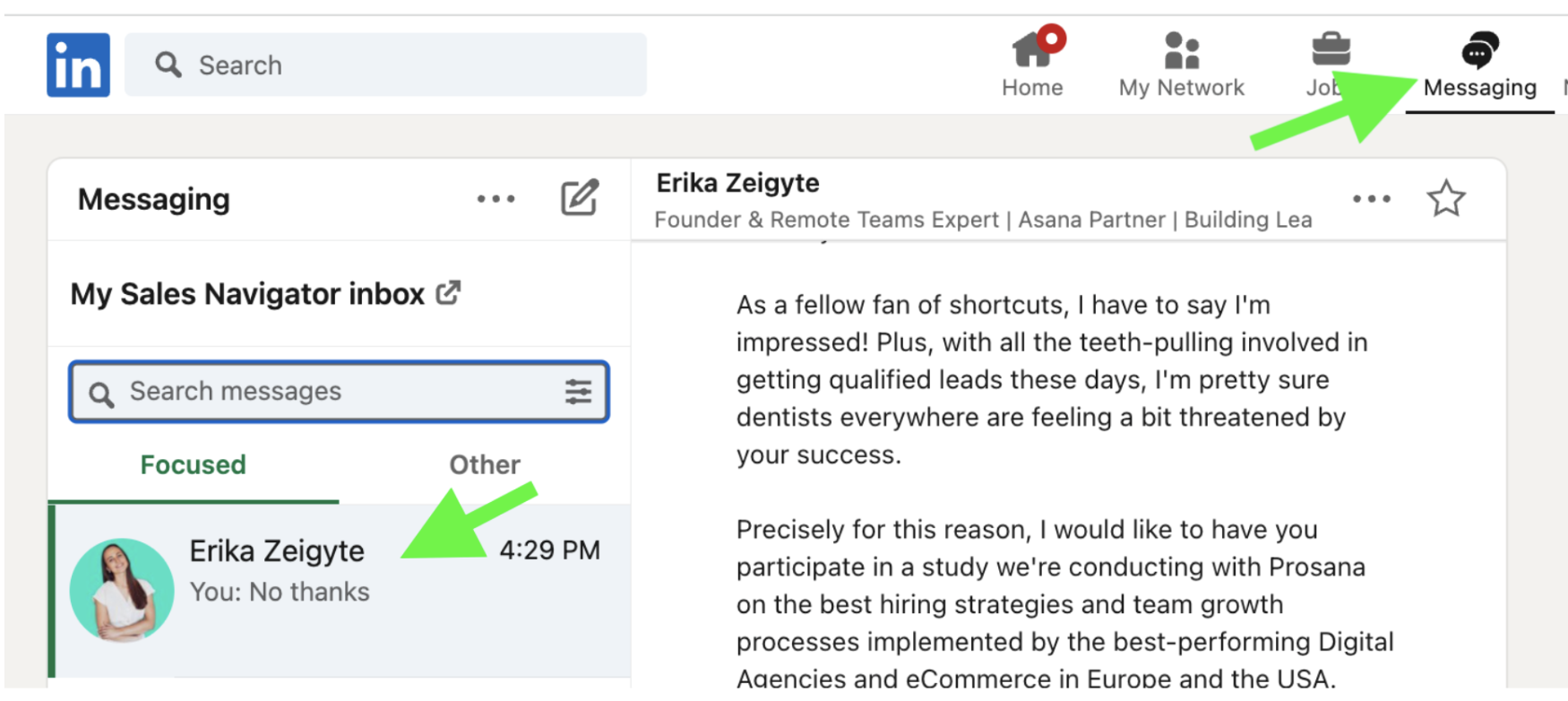
Furthermore, you can see connection invitations sent by going to My Network > Sent.
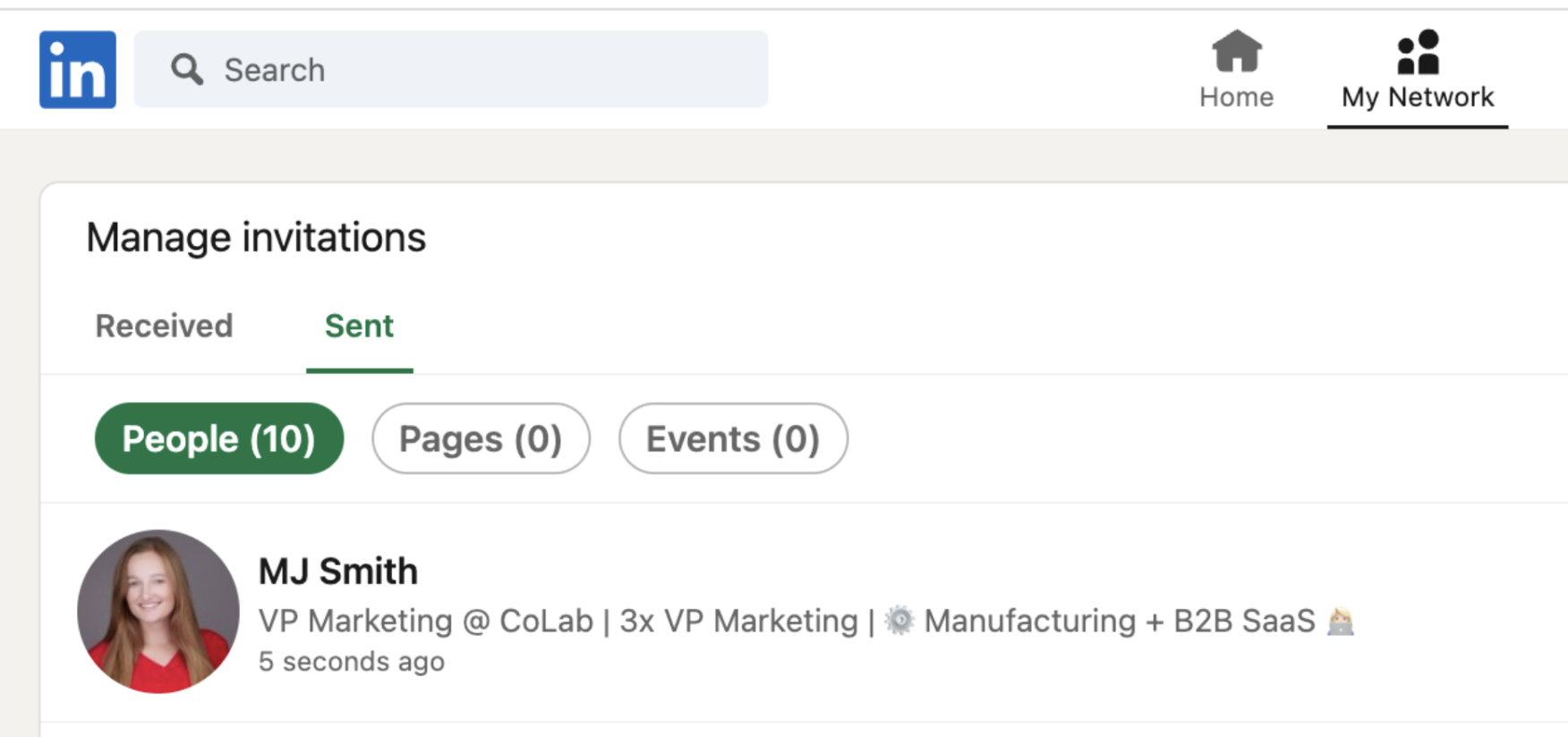
If you have Sales Navigator, you can toggle your view by the filters below.

For more detailed information on the differences between a regular LinkedIn Inbox vs. a Sales Navigator Inbox, check out our YouTube explainer video here:
In conclusion, knowing whether a LinkedIn message has been read or not is essential for effective communication and follow-up. By following the steps outlined above, you can easily check the status of your messages and stay on top of your networking and social selling efforts.
Need help growing your business and filling your sales pipeline with a ton of qualified leads? Cleverly has helped over 5,000 clients successfully level up and scale sales through our turkey lead generation, content and email marketing services.
Check out our 700+ 5-star reviews and client video testimonials here.
