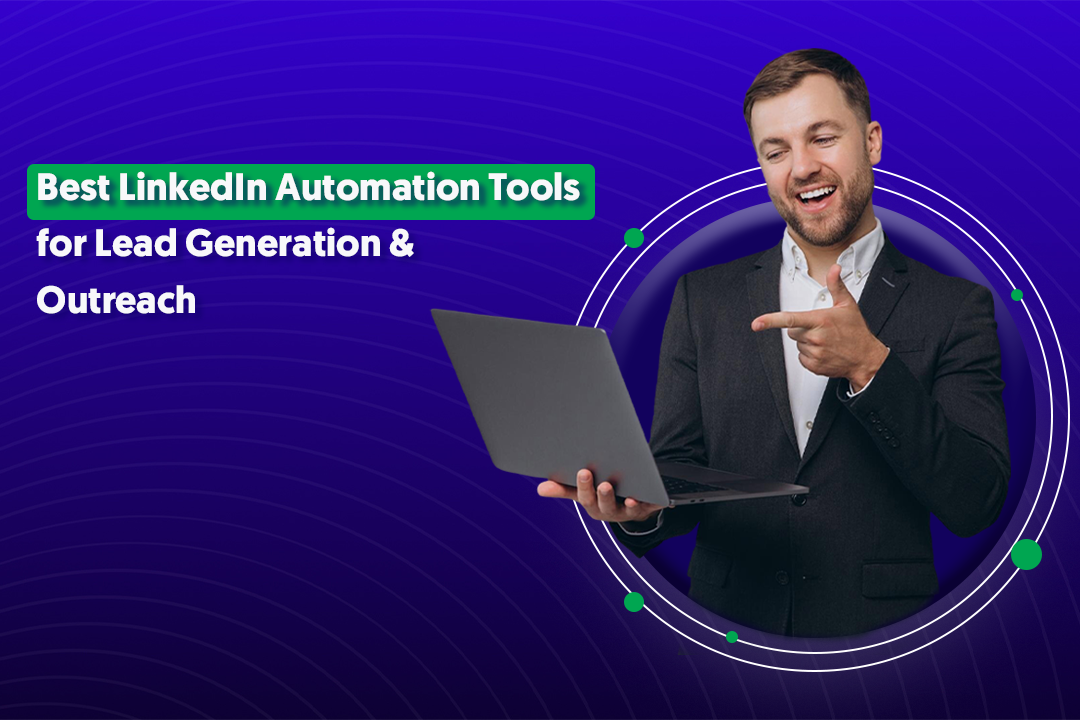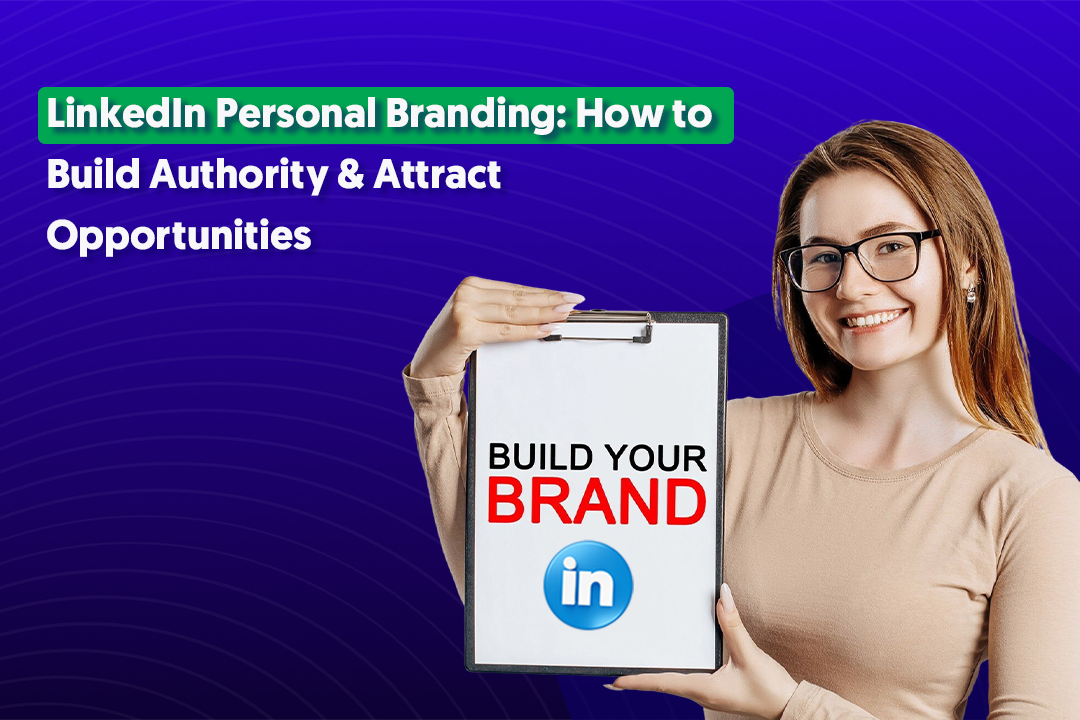Key Takeaways
- InMail allows you to message anyone on LinkedIn, even if they aren’t in your network, unlike regular messages.
- Sending InMail requires a LinkedIn Premium subscription, with monthly credits varying by plan.
- Open Profiles let you send messages without spending InMail credits.
- Every InMail must include a subject line, and messages can be up to 2,000 characters.
- Sponsored InMail (Message Ads) is a paid variant for sending messages at scale to a targeted audience.
- InMail can be sent on both desktop and mobile, with slight differences in layout and credit visibility.
LinkedIn is a goldmine of professional contacts — that is, provided you can reach who you’re looking for. If you’re a LinkedIn user, you’ve likely heard of LinkedIn messages and already use them to chat with people you know.
Talking to your connections is easy, but what happens if you need to communicate with someone outside of your circle?
Fortunately, InMail brings the larger LinkedIn world within reach.
What's the Difference Between InMail and Regular Messages?
As a member, you can send LinkedIn messages to first-degree connections and members of your groups with no additional criteria. InMail, on the other hand, allows you to message anyone on the platform.
This means you can talk to your second-degree and third-degree connections without first sending them an invite.
Regular Messages
- Free
- Can only be sent to 1st-degree connections or members of the same group
- Limited reach if you’re not already connected
InMail
- Available with a LinkedIn Premium subscription (credits allocated per month)
- Lets you message anyone on LinkedIn — including 2nd and 3rd-degree connections — without needing to send a connection request first.
- Great for sales cold outreach, recruiting, and networking at scale
Connection Requests (with optional note)
- Free
- Useful for starting relationships and expanding your network
- Often ignored if your note feels too “salesy”
- Best when you want to build a connection before pitching
💡 Pro Tip: Use Connection Requests for networking, Messages for nurturing warm contacts, and InMail when you need direct access to decision-makers outside your network.
👀 Dive Deeper Into the Details: Linkedin Inmail vs Messages
Sponsored InMail (Message Ads)
Another option is Sponsored InMail, also known as Message Ads. Unlike regular InMail credits, this is a paid advertising format that lets you deliver messages at scale directly into a target audience’s inbox.
These are often used for event invites, product launches, or special offers — and come with advanced targeting capabilities.
What Do I Need To Send LinkedIn InMail?
To send InMail, you’ll need to be a LinkedIn Premium subscriber, InMail isn’t available on free accounts. If you’re on a free plan and try to send one, LinkedIn will prompt you to upgrade.
Each Premium plan comes with a set number of InMail credits per month:
- Premium Career → 5 credits/month
- Premium Business → 15 credits/month
- Sales Navigator Professional → 50 credits/month
- Recruiter Lite → 30 credits/month
- Recruiter (full version) → 150 credits/month
👉 One credit = one InMail message. However, if your message gets a reply within 90 days, LinkedIn returns the credit to you.
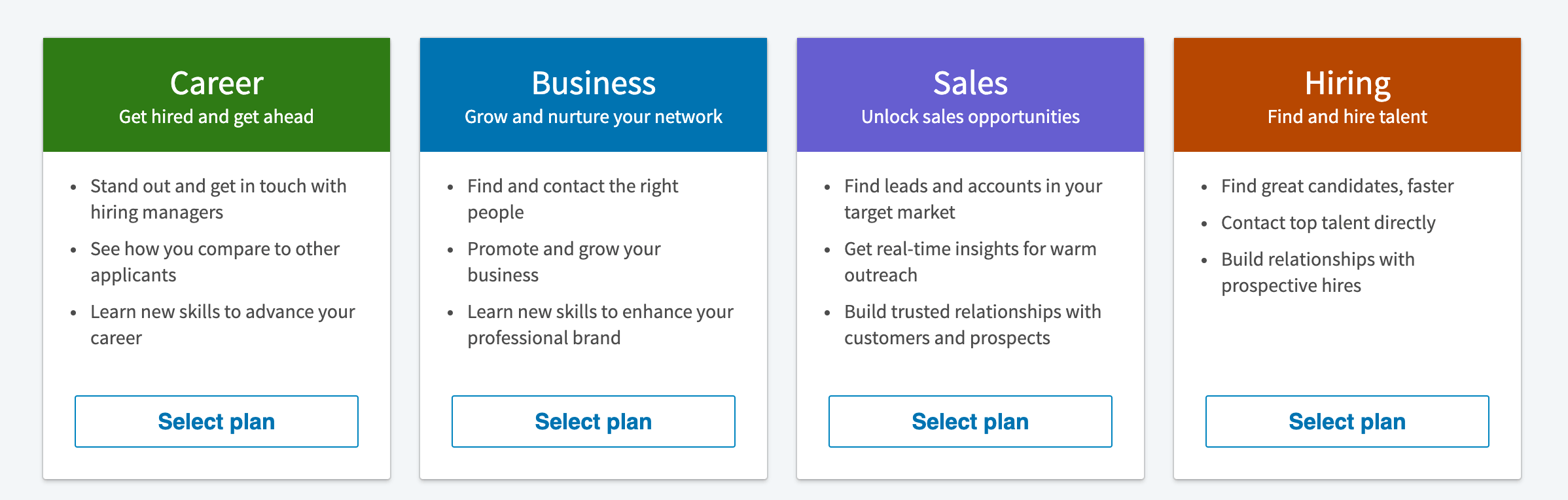
Open Profiles & Free InMail
If the person you’re contacting has an Open Profile (a setting available to Premium members), you can message them for free — no credits required. This is one of the best hacks to stretch your InMail usage.
Subject Lines: Optional or Required?
- Required: Every InMail must include a subject line — it’s the first thing recipients see, and it directly impacts open rates.
- Tip: Keep it short, specific, and relevant (avoid “clickbait” or overly generic phrases).
InMail Preferences & Restrictions
- Recipients can opt out of receiving InMail in their settings.
- In that case, your message simply won’t go through, and you won’t be charged a credit.
Pro Tip: Before sending, always check if your target has an Open Profile or mutual groups — it could save you from spending an InMail credit unnecessarily.
👀 Explore More Here: High-Converting LinkedIn InMail Templates to Boost Your Outreach Success
How To Send InMail
Sending an InMail isn’t much different from sending a regular LinkedIn message, but there are a few steps (and slight differences depending on whether you’re on desktop or the mobile app).
On Desktop:
- Search & Open Profile → Go to the profile of the person you want to contact.
- Click “Message” → If you’re not a Premium user, you’ll see a pop-up prompting you to upgrade to send an InMail.
- Compose Your Message → Enter a subject line (required) and type your message (up to 2,000 characters).
- You’ll also see your InMail credit balance displayed in the compose window.
- You’ll also see your InMail credit balance displayed in the compose window.
- Send → Hit “Send” and your InMail is delivered directly to the recipient’s inbox.
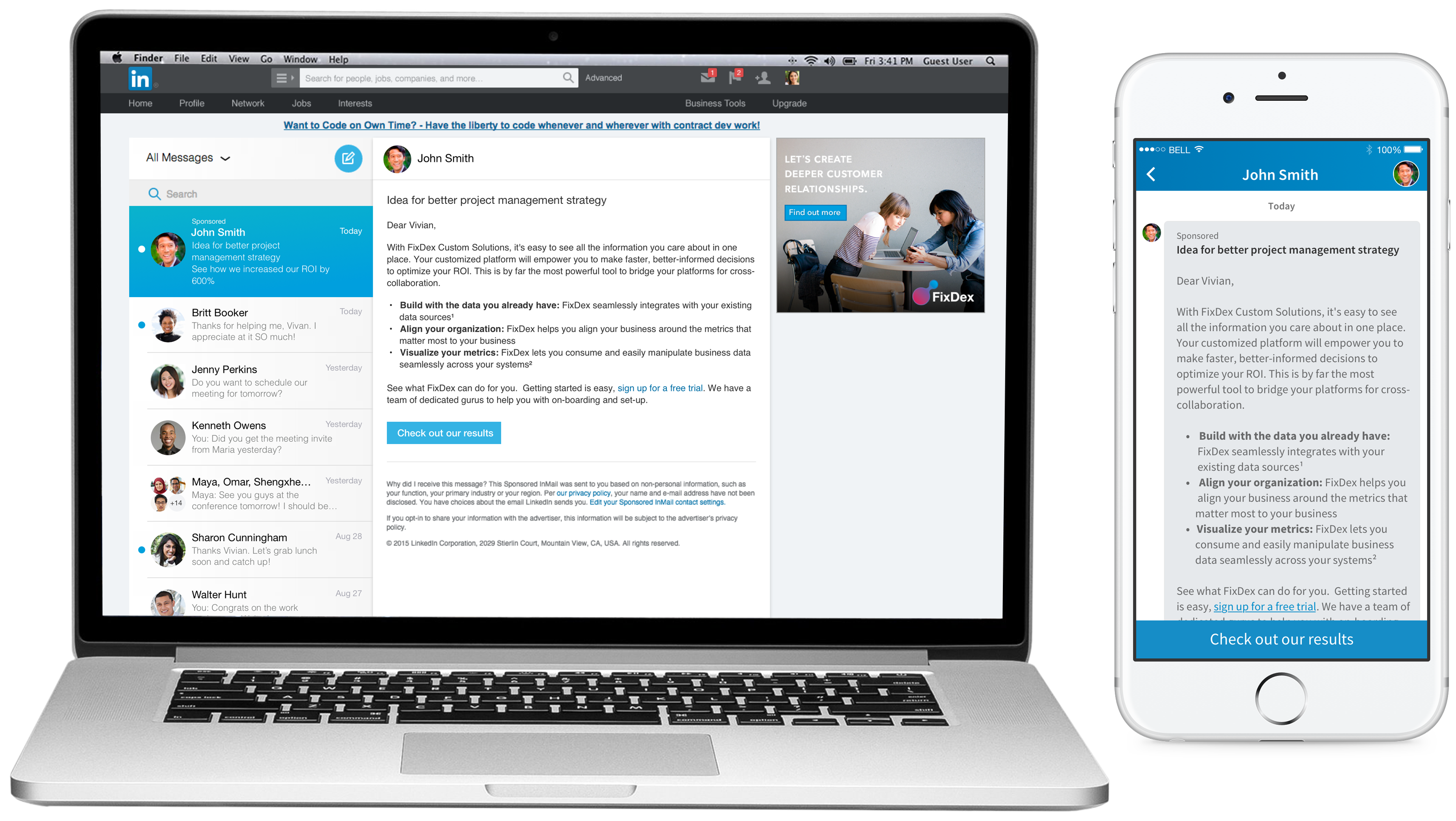
On Mobile (LinkedIn App):
- Search & Open Profile → Tap the person’s profile.
- Tap “Message” → If you’re on a free plan, you’ll be prompted to upgrade.
- Write Your Message → Subject line field will appear before the message body. Same 2,000 character limit applies.
- You can also check your remaining credits by tapping the info icon in the compose screen.
- You can also check your remaining credits by tapping the info icon in the compose screen.
- Send → Tap “Send” and you’re done.
💡 Pro Tip: Drafting on desktop is often easier for longer or more detailed outreach, while the mobile app is great for quick replies or sending shorter InMails on the go.
What InMail Costs
InMail costs will depend on the kind of premium subscription you opt for and how many credits you need in a given month.
Unused credits will accumulate in your balance at the end of each month and remain valid for up to 120 days. If you use up your InMail credits during the month, there's no way to purchase more -- except with Recruiter Lite. This plan allows you to purchase additional InMail credits in packs on 10.
It should be noted that credits are not transferable between accounts and will be lost altogether if you cancel your subscription.
Best Practices for Sending InMail Messages
Sending messages to connections is easy as you're already familiar with each other — and it's just as easy to get a reply. InMail is a different story.
Since you have limited InMail credits, you’ll need to put more care into your messages to ensure you get the most out of your monthly message budget.
Follow these tips to send effective InMail and keep your response rates high.
Be Brief and Direct
InMail is just a conversation starter. While it can be tempting to include all of the details, sending a short and straightforward message is smarter. LinkedIn confirms this — per their study, shorter InMail messages (below 800 characters) have an above-average response rate while longer messages receive below-average responses.
The person you’re contacting is probably busy and has a lot of messages to get to, hence a brief note makes it easier for them to read and respond.
A few lines with essential information such as why you're reaching out and what you’d like them to do should suffice.
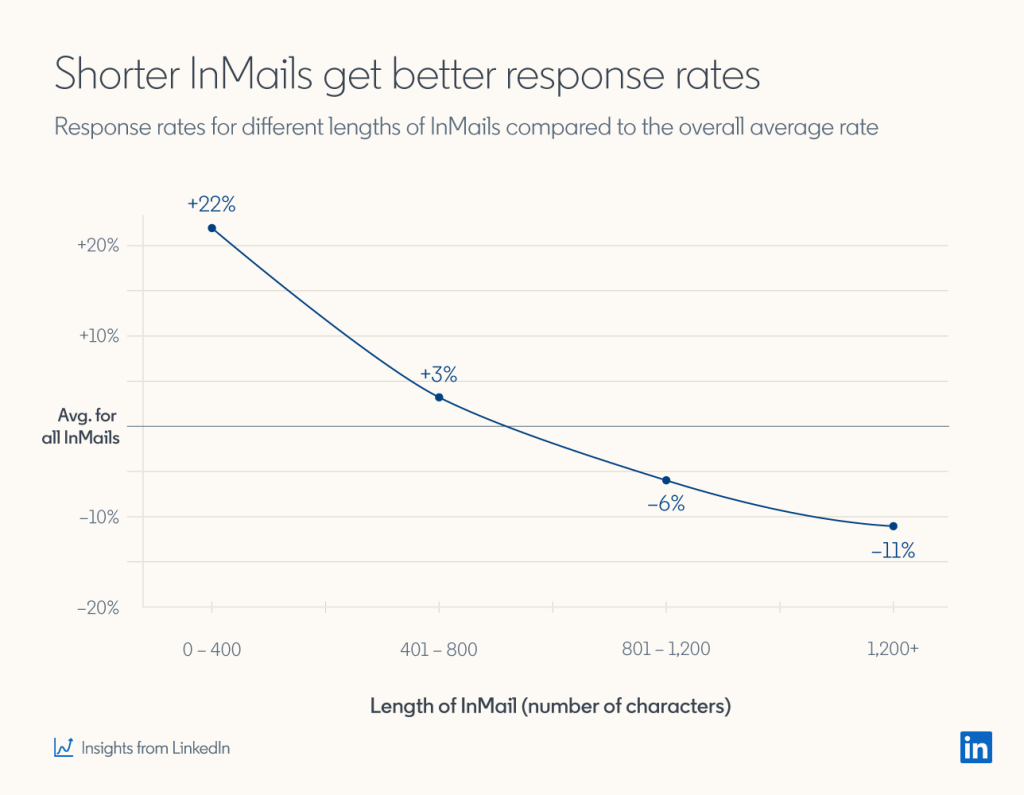
Be Personal
Templates help save time but aren’t as effective with LinkedIn InMail. While a universe of templates is a quick internet search away, these formulas lack a personal touch and can even be off-putting. The same LinkedIn study backs this up, revealing that personalized InMail messages enjoy a 15% higher response rate than those sent in bulk.
Messages that demonstrate an interest in the recipient and are tailored to their personality bring better results. Consider writing original InMails as much as possible. Or if you must use templates remember to customize each message before hitting send.
Capture Their Interest
Include something that can spark the recipient's interest: a recent post, an intriguing bit you read on their profile, or something you have in common. A little research pays off. Their interests and the content they put out can be excellent sources of information with which to craft an attractive InMail message.
Include the Next Steps
Including clearly-defined steps to take after reading your message increases the odds of receiving a reply. Limit your requests to simple things that don’t take up much time. This could look like asking for advice or a referral as well as setting up future communication.
Be careful to keep requests to a minimum on your first communication lest you scare off the recipient.
Do More With LinkedIn InMail Messaging
Now that you know the basics of sending InMails, it’s time to incorporate them into your LinkedIn strategy. While you do need to pay for a subscription, this in turn leaves you with a highly effective tool in your outreach arsenal.
You can reach out to prospective employees, B2B decision makers, or even your next employer without having an established connection first.
If you’re still struggling to send effective LinkedIn messages, Cleverly is here to help. Our website is full of free resources that anticipate every twist and turn on your LinkedIn journey.
We can also help you build an efficient and tailored LinkedIn strategy, from prospecting and sending messages to closing deals.
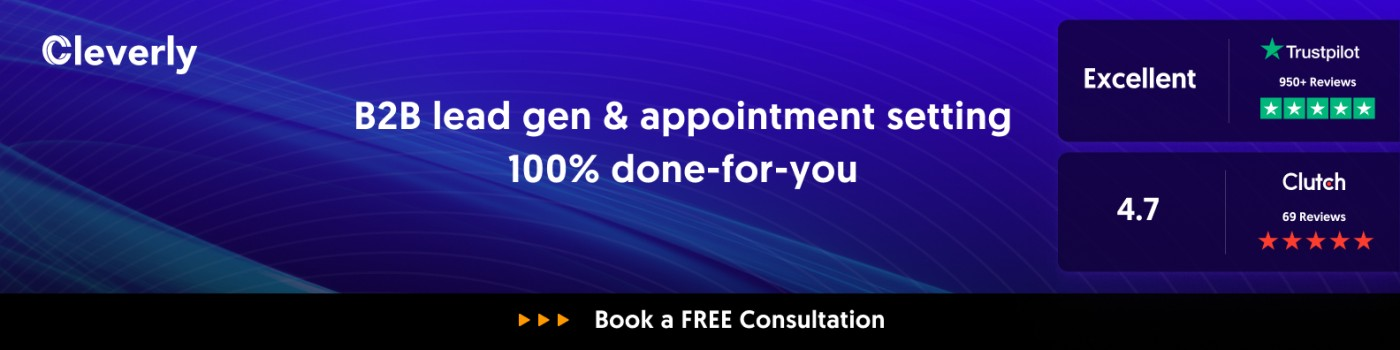
At Cleverly, we've helped 10,000+ clients generate leads with companies like - Amazon, Google, UBER, PayPal, Slack, Spotify & more...
That resulted in $312 Million in Pipeline Revenue, $51.2 Million in Closed Revenue through LinkedIn Outreach. If you're interested in generating qualified B2B Leads through LinkedIn then click here.
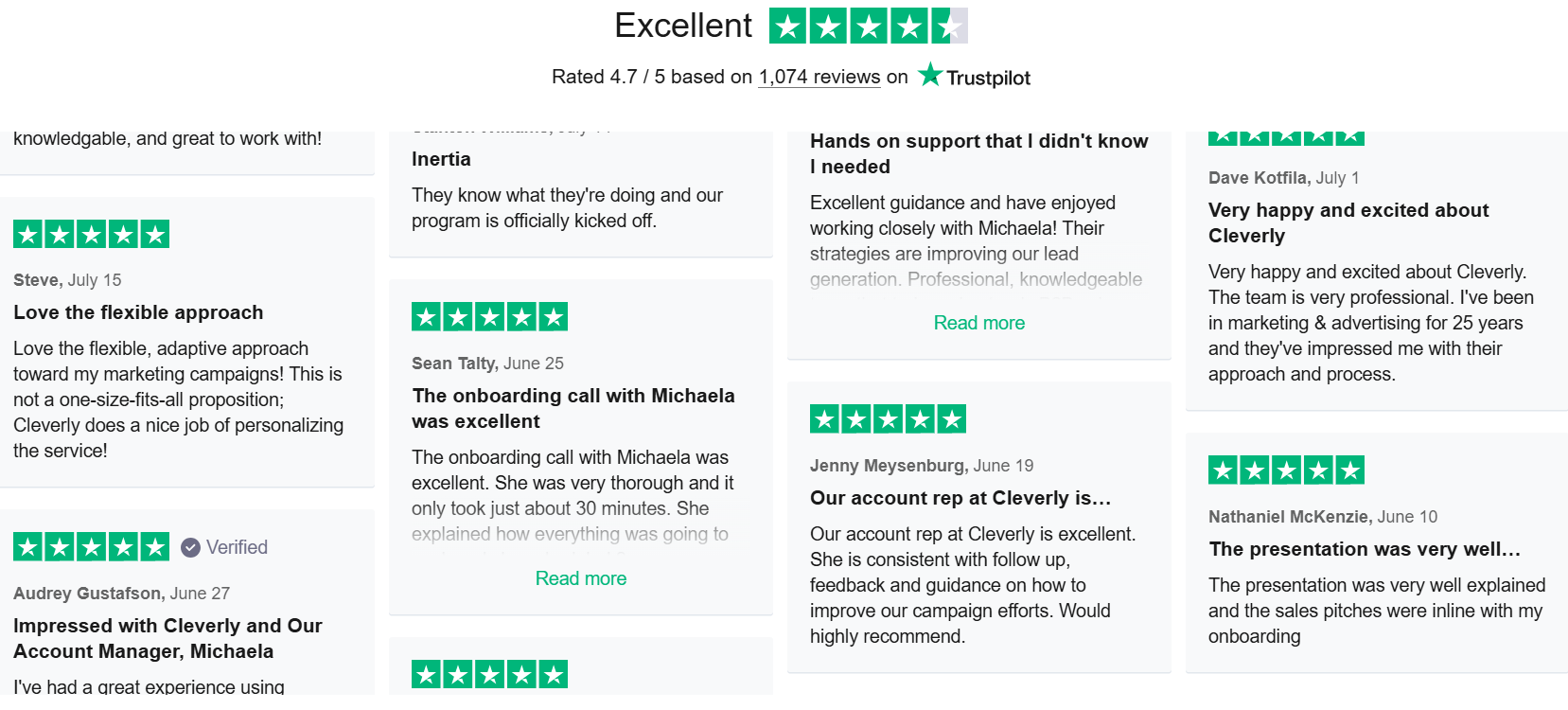
Frequently Asked Questions
Frequently Asked Questions
1. What is LinkedIn InMail?
InMail is LinkedIn’s messaging feature that allows you to contact members outside your 1st-degree network directly, without sending a connection request first.
2. Do I need a LinkedIn Premium account to send InMail?
Yes, only Premium subscribers (Career, Business, Sales Navigator, or Recruiter plans) can send InMail. Free users cannot, except when messaging Open Profiles.
3. How many InMail credits do I get per month?
Credits vary by subscription:
- Premium Career → 5
- Premium Business → 15
- Sales Navigator Professional → 50
- Recruiter Lite → 30
- Recruiter → 150
4. Can I send InMail to anyone?
You can send to anyone on LinkedIn unless they have opted out of InMail or are not accepting messages. Open Profiles bypass this restriction.
5. What is Sponsored InMail (Message Ads)?
Sponsored InMail is a paid advertising format that delivers messages directly to a targeted audience’s inbox, often used for promotions, event invites, or product launches.
6. Are subject lines required for InMail?
Yes, subject lines are required and significantly impact your open rate — keep them concise, specific, and relevant.